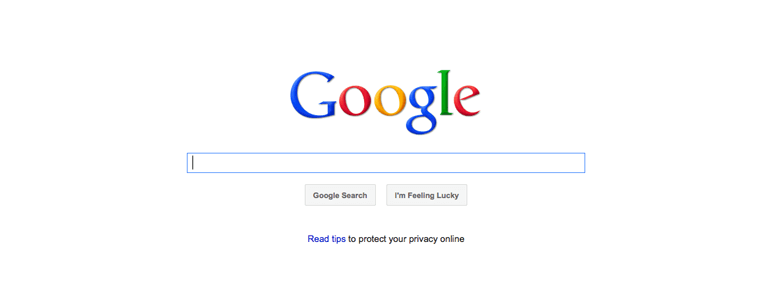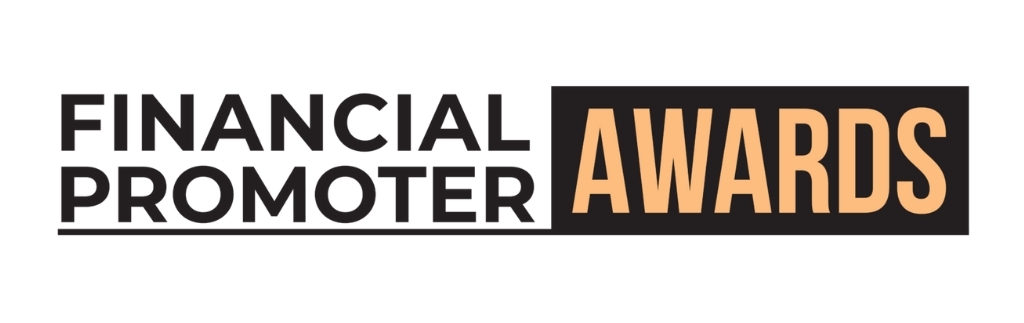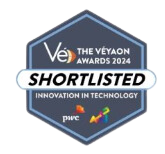As part of Google's current efforts to personalise their search results you may have noticed that they have started to show you who the author of a piece of online content is when you search for things. There is debate amongst the SEO community as to whether this is having an impact on where your results show up on Google but one thing that isn't being questioned is the positive impact that these new 'author' search results are having on click-through rates.

The results look like the one above, with the name and image of the person responsible for the content. Apart from allowing writers and experts to establish an identity on the search engine, it also makes the individual search result more engaging than the plain results around it. I see this as a 'one to watch' in the digital marketing world and so I have decided to talk you through how to implement it on your website.
The Ingredients
First of all you need to make sure you have the following ingredients in your cupboard. You will of course need a website with content on it (that you have created). It is a good idea to pick out a recent blog post to test this out on before you go baking it into your CMS. Secondly you need an about page, or similar profile style page about yourself on your own website. Finally, you will need a Google profile, this involves you signing up for Google+ and creating your profile. Make sure your profile includes a nice headshot picture of yourself as this is what will hopefully be appearing in the search results soon!
The Method
In order to implement the rel author tag on your website you will first need to tell your Google+ profile which websites you provide content to. Simply go to your profile, then 'edit profile' before locating the option on the right hand side to tell them who you are a 'contributor to'. Here you simply put the homepage URL and title of the website that your chosen blog post is on and click save.
That is all you will need to do with your Google profile. Next head over to your website and locate the blog post that you are testing this out on. Somewhere on this page you will need to add a link that leads the visitor to your website profile / about page. Perhaps the easiest way to test this out is to edit the blog post and add the following to the bottom of the page: "Find out more about the author of this post".
Once you have done this you need to wrap the new text in an anchor tag. The anchor tag must include the href to your website profile page as well as the following text: 'rel="author"'. For example, I chose to test this out on this page. See at the bottom there is a link which says: "Find out more about the author of this post, Paul Wood." The words, 'Paul Wood' link to my website profile page like so:
The next thing you need to do is head over to your website profile page and here you will need to create a link to your Google profile which includes the following in the anchor tag: rel="me". This tells Google that you are the same person that is already on Google+. I used my website profile page and added a link like this:

This link leads to my Google+ profile and also tells Google that the person on the website is the same person on the Google profile.

Test It Out
Once you have completed all of the steps above you will want to find out if it is working correctly. Luckily, Google has provided a useful tool that lets you do just this. Simply go to the Google Rich Snippets Testing Tool and enter the URL of the page that you would like to be attributed to you. If all is well, you should see something like this in the 'Google search preview' section of the page:

Conclusion
This completes the process that is required to set up authoring information on your site. The process creates a loop that leads from your blog post to your website profile and finishes at your Google profile. I would certainly recommend that all blogs and writers should make full use of this.